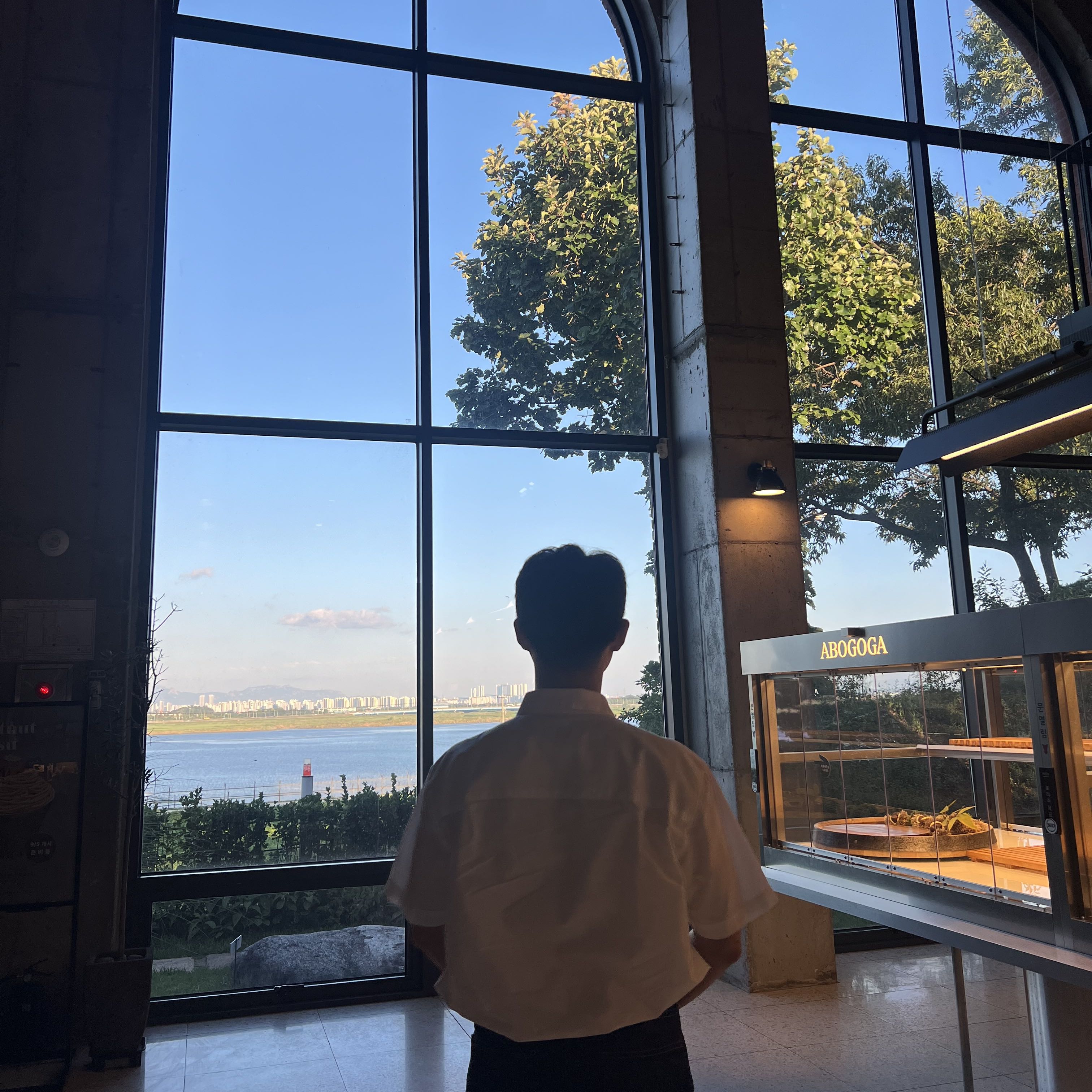반응형
Content: Google Antigravity 설치 및 초기 설정 방법 (Codelabs)
Updates: 2025.11.27
Google Antigravity를 설치하고 초기 환경 설정을 진행하려면 다음 단계를 따르세요.
(공식 가이드: Google Antigravity 시작하기 - Google Codelabs)
1. 사전 준비:
- 운영체제: Windows, Mac, 또는 Linux.
- 브라우저: Google Chrome (브라우저 통합 기능 필수).
- 계정: 개인 Gmail 계정 (Preview 버전 사용 시 필요).
2. 다운로드 및 설치:
- 공식 다운로드 페이지(https://antigravity.google/download)에 접속하여 운영체제에 맞는 버전을 다운로드합니다.
- 설치 파일을 실행하여 설치를 완료합니다.
- 애플리케이션을 처음 실행하면 초기 설정 마법사가 시작됩니다.

3. 초기 환경 설정 (Setup Wizard):
- Setup Flow:
Start fresh를 선택하여 새로 시작합니다. (기존 VS Code/Cursor 설정 가져오기 가능)

- Theme:
Dark또는Light중 선호하는 테마를 선택합니다.

- Agent Usage Mode:
Agent-assisted development(권장)를 선택합니다. 사용자가 주도하고 에이전트가 보조하는 방식입니다.

- Execution Policies (우측 패널):
- Terminal execution:
Auto(명령어 자동 실행)로 설정합니다. - Review policy:
Agent Decides(에이전트 판단 하에 검토 요청)로 설정합니다.
- Terminal execution:
- Editor Configuration:
- Keybindings:
Normal(VS Code 기본 단축키)을 선택합니다. - Extensions:
Install 7 Extensions를 체크하여 Python, JS 등 필수 확장을 설치합니다. - Command Line:
Install (agy)를 체크하여 터미널에서agy명령어를 사용할 수 있도록 설정합니다.
- Keybindings:

4. 로그인 및 실행:
Sign in버튼을 클릭하여 Google 계정으로 로그인합니다. (브라우저 인증 진행)- 인증이 완료되면 "Success!" 메시지와 함께 Agent Manager 화면이 실행됩니다.

외부 공유하실 경우, 출처 반드시 밝혀주시기 바랍니다!
도움이 되셨다면 공감 꾸욱 부탁드립니다👍
writing with Gemini
반응형
'Setting > Terminal (Shell)' 카테고리의 다른 글
| [Terminal] 항상 관리자 권한으로 여는 방법 (Windows) (0) | 2024.09.09 |
|---|