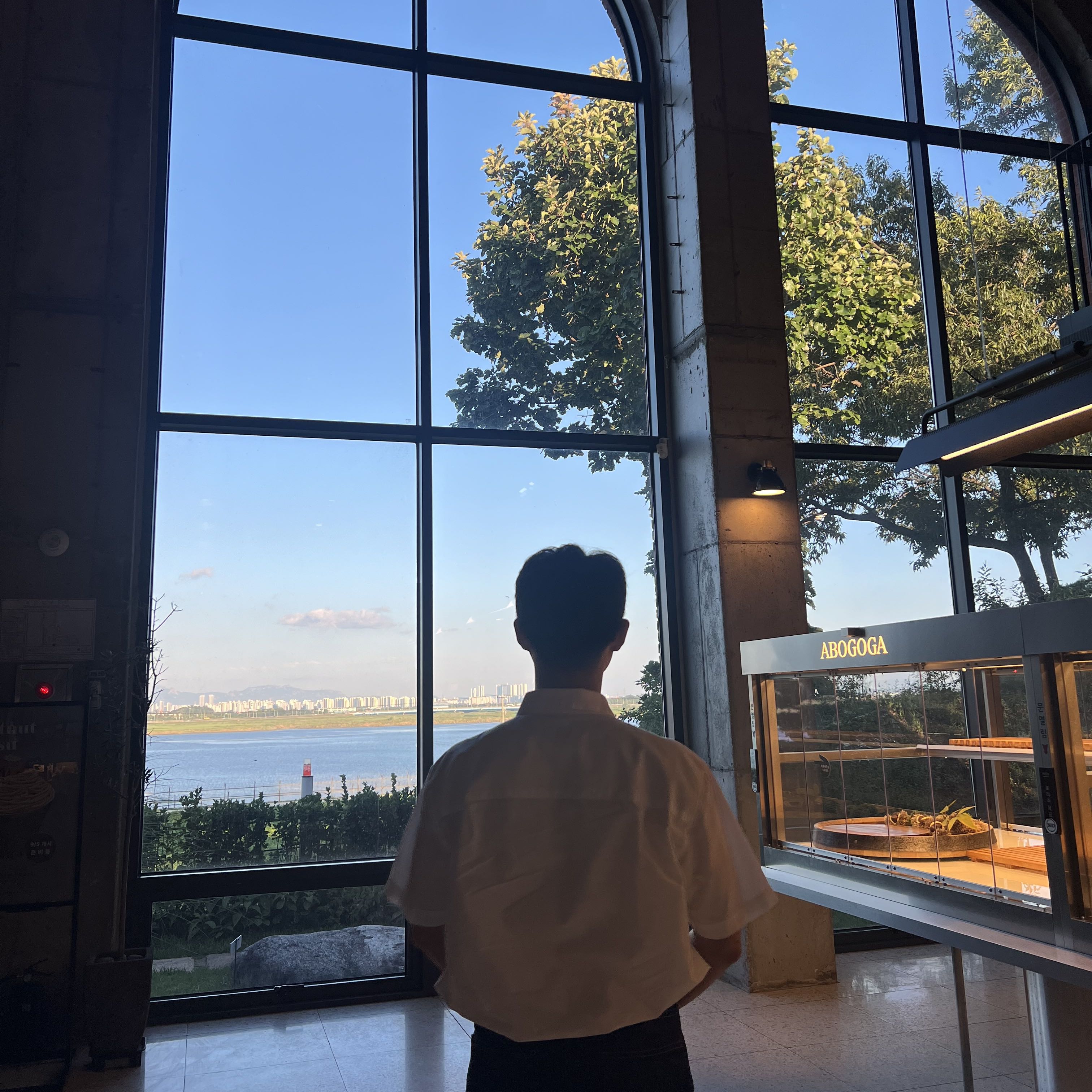Updates: November 6, 2024
Contents: Steps to install GitHub Copilot in NVim or Vim (Linux, Ubuntu)
Prerequisites
To use GitHub Copilot in Neovim / Vim, you must have:
- Neovim version 0.6 or above or Vim version 9.0.0185 or above
- Node.js version 18 or above
For more information, see the Vim/Neovim documentation and the Node.js website.
- Install NVim: Latest NVim Installation Guide
- Install Vim: Latest Vim Installation Guide
- Install Node.js: Latest Node.js Installation Guide
Download GitHub Copilot Plugin
- For NVim:
git clone https://github.com/github/copilot.vim \ ~/.config/nvim/pack/github/start/copilot.vim - For Vim:
git clone https://github.com/github/copilot.vim \ ~/.vim/pack/github/start/copilot.vim
Install GitHub Copilot
- Open NVim or Vim.
- Run the command:
:Copilot setup :Copilot enableThis command will download and install all the plugins listed in your configuration file.
GitHub Authentication
If GitHub authentication is required, follow these steps:
- Update package lists and install GitHub CLI:
sudo apt update sudo apt install gh - For Windows users using WSL, install wslu:
sudo apt install wslu - Authenticate with GitHub:
This command sets the browser to Windows Explorer and initiates the GitHub authentication process.BROWSER=/mnt/c/Windows/explorer.exe gh auth login
References
사용자 환경에 GitHub Copilot 확장 설치 - GitHub Docs
선호하는 코딩 환경에서 Copilot을(를) 사용하려면 GitHub Copilot 확장을 설치해야 합니다.
docs.github.com
'Setting > Terminal (Shell)' 카테고리의 다른 글
| [NVim] Vim Plugin Install wiki (0) | 2024.11.07 |
|---|---|
| [NVim] How to Install Node.js on Linux (Ubuntu) (0) | 2024.11.06 |
| [NVim] How to Install vim-plug (Linux, Ubuntu) (2) | 2024.11.06 |
| [NVim] NVim 최신 버전 설치 방법 (Ubuntu) (4) | 2024.11.06 |
| [Vim] How to Install the Latest Version (Ubuntu) (4) | 2024.11.05 |