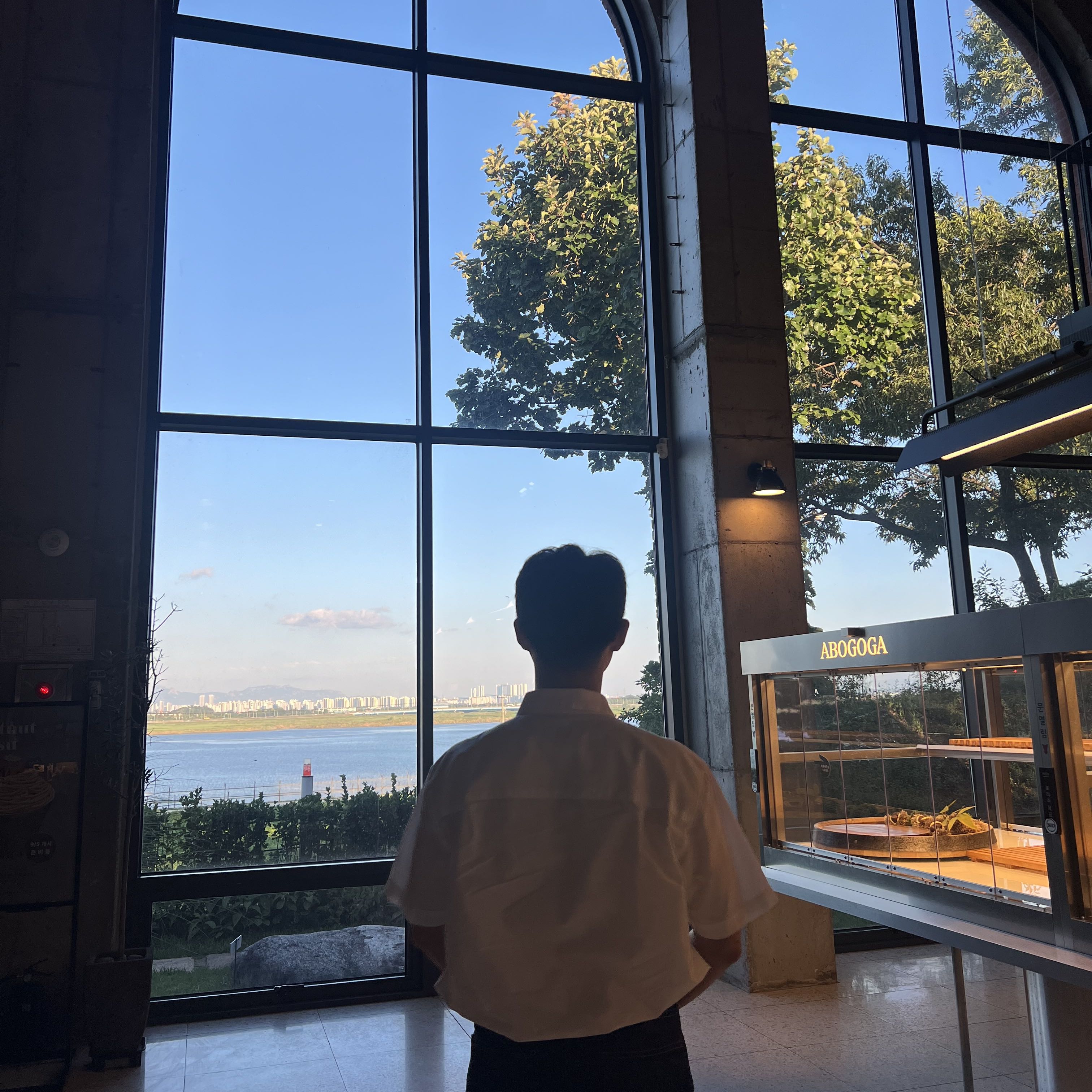Update : 2024.05.04
Content : RunPod에서 원하는 이미지로 GPU Pod 만들기
Use the other docker image on RunPod
1. 먼저 Deploy 페이지에 들어갑니다 Go to the Deploy page
https://www.runpod.io/console/deploy
2. GPU나 CPU를 선택해줍니다 Select GPU or CPU
3. Change Template
- 만약 원하는 템플릿이 없을 경우, 원하는 이미지로 템플릿을 생성합니다.
- If there is not what you want, go Templates.
- 생성하기 위해 아래의 페이지로 이동합니다.
https://www.runpod.io/console/user/templates
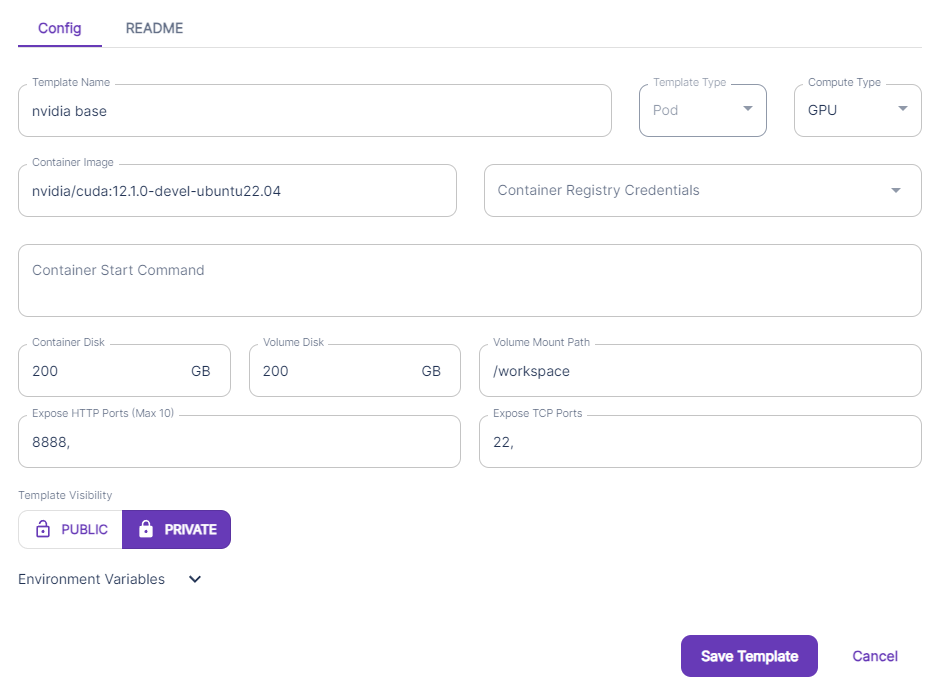
4. 다시 1번부터 동일한 절차를 반복하고 Change Template에서 원하는 템플릿을 선택합니다.
Return Change Template and select the image which you want
5. Edit Template로 돌아와서 반드시 Container Start Command를 추가합니다.
Go Edit Template and MUST ADD Container Start Command
아래 보여지는 문구가 Container Start Command입니다.
해당 커맨드와 함께 실행하는 까닭은 해당되는 docker image에 ssh가 설치되어 있지 않아 바로 원격 접속하여 사용할 수 없기 때문입니다.
bash -c 'apt update;DEBIAN_FRONTEND=noninteractive apt-get install openssh-server -y;mkdir -p ~/.ssh;cd $_;chmod 700 ~/.ssh;echo "$PUBLIC_KEY" >> authorized_keys;chmod 700 authorized_keys;service ssh start;sleep infinity'
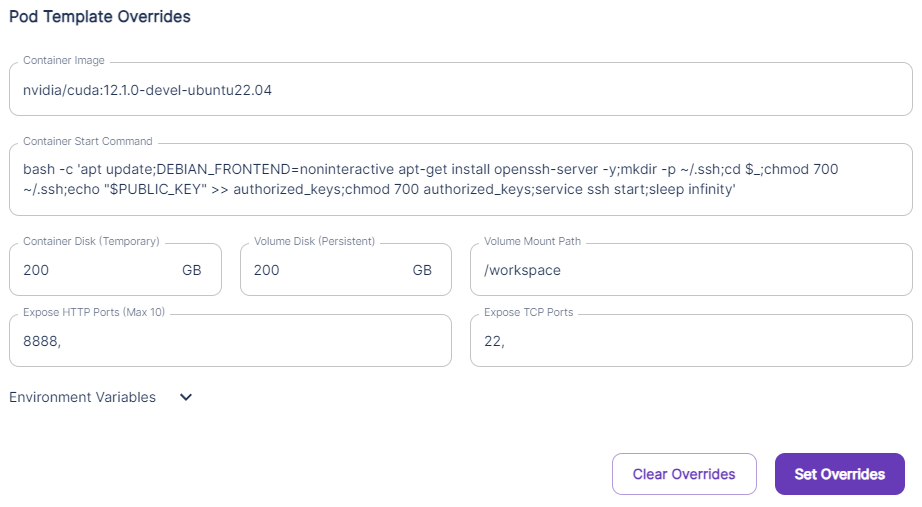
6. Container Disk와 Volume Disk의 사이즈를 적절하게 조절합니다.
Change Container Disk and Volume Disk size
- Container disk는 매번 실행할 때마다, 다시 말해 중지하고 다시 실행할 때마다 초기화되는 일시적인 저장소의 크기를 의미합니다. 이는 파이선의 라이브러리와 캐시 등을 포함합니다.
- Volume disk는 at /workspace에 저장된 영구적인 저장소의 크기를 의미합니다.
- Container disk is temporal storage including python libs and caches.
- Volume disk is persistant storage which is stored in /workspace.
7. Set Overrides하고 모든 것이 잘 설정되었다면, Deploy On-Demand하여 마칩니다.
Click Set Overrides and Deploy On-Demand if everything is fine.
Reference : https://docs.runpod.io/pods/configuration/use-ssh
'Setting > Linux' 카테고리의 다른 글
| [xv6-riscv] riscv64-unknown-elf-gdb 경로 에러 해결 방법 (6) | 2024.09.09 |
|---|---|
| [RunPod] 에서 scp를 사용하여 파일 다운로드 / 업로드 (Kor) (0) | 2024.05.01 |
| [RunPod] Use scp on RunPod (Eng) (0) | 2024.05.01 |
| [VS Code] 에서 ssh 원격 접속 방법 (Kor) (0) | 2024.04.27 |
| Using SSH on VS Code (0) | 2024.04.24 |